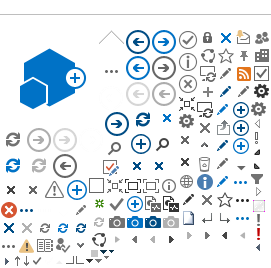Other references
User Guide - Ethics Executive Officer
In this page...
To ensure all correspondence related to the project is saved in the one location, EEOs with access to the project workspace can upload documentation related to the ethics review e.g. email, in the 'Documents' section of the Files & Documents tab. If there is a hard copy file associated with the project, its location can also be recorded in the 'Files' section of the Files & Documents tab.
Note: EEOs also have the ability to attach documents in the Forms & Documents tab if they wanted to upload a document for the Project Members. Refer to
Upload supporting documents.
Files
After the migration there will be a number of project that will be migrated that will still be active projects. If these projects have hardcopy or softcopy files their location can be entered into RGS for future reference.
In the project workspace, click on the Administration tab and then click on the Files & Documents tab.
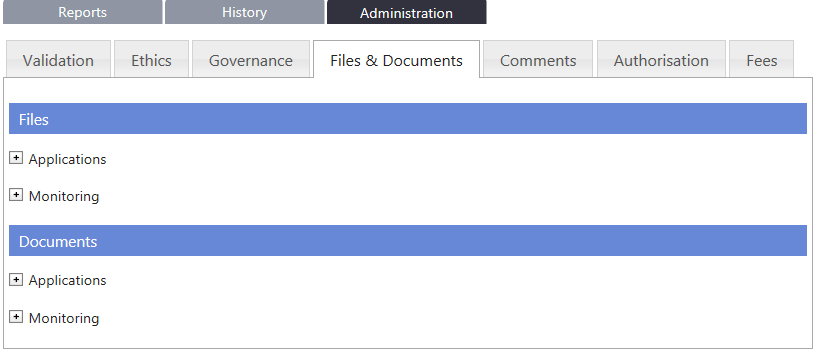
In the Files section, click ‘Add’.
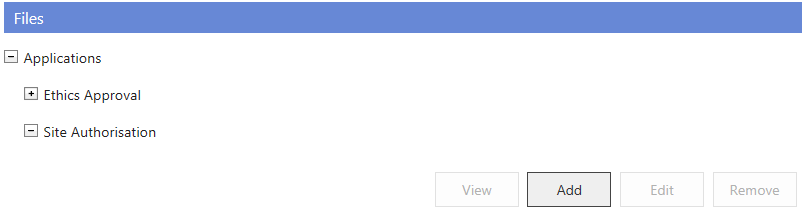
The ‘Add File’ screen will launch. Complete the details (refer to the tooltips provided) and click ‘Save’ to save changes or ‘Close’ to discard any changes made. If you select Other for the files location you can enter the Specific location details, this is where you can put the physical location if it is a hardcopy or if the documents are retained in softcopy the location of the folder can be added.
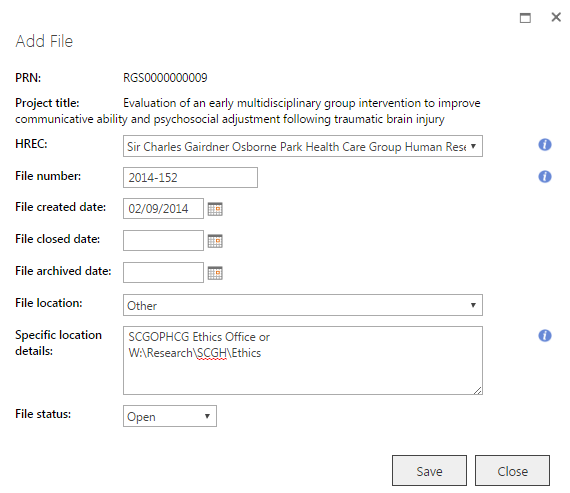
Note: If the file is kept at an off-site storage facility so you should also record its box number in case it needs to be retrieved at a future date.
The file location will be displayed against the associated site and Ethics Office. Once saved you can access the information by ticking the box under ‘Select’ and you can view, edit or remove.
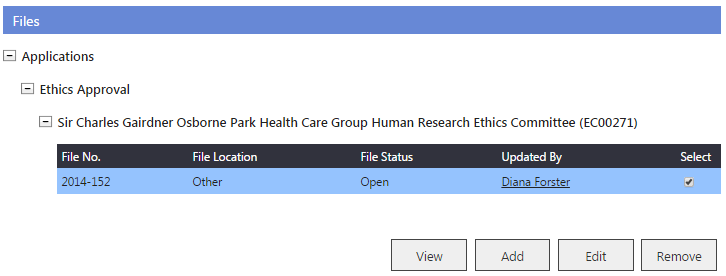
Documents
In the project workspace, click on the Administration tab and then click on the Files & Documents tab. In the Documents section, click ‘Add’.
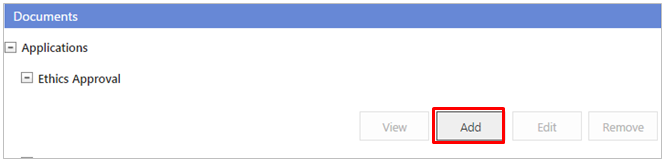
The ‘Add Document’ screen will launch. Complete the details (refer to the tooltips provided) and click ‘Save’ to save changes or ‘Close’ to discard any changes made. You have the ability to nominate where a hard copy is located or upload a soft copy (e.g. external review from requested by the HREC).
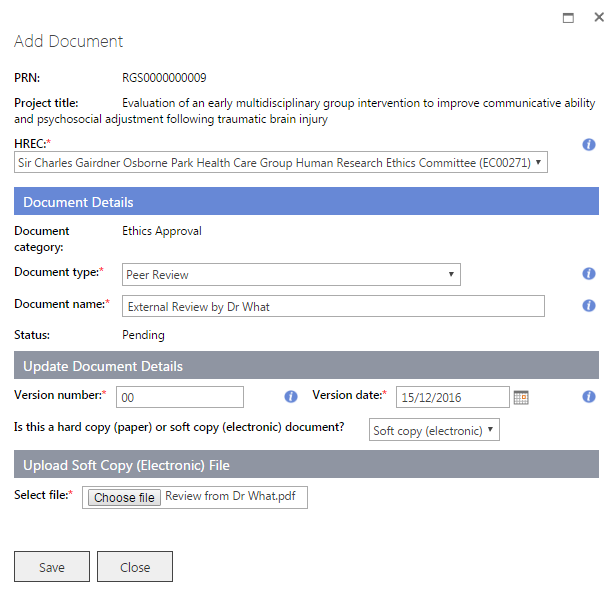
The document will be displayed against the associated site and Ethics Office. Select the document to view, edit or remove.
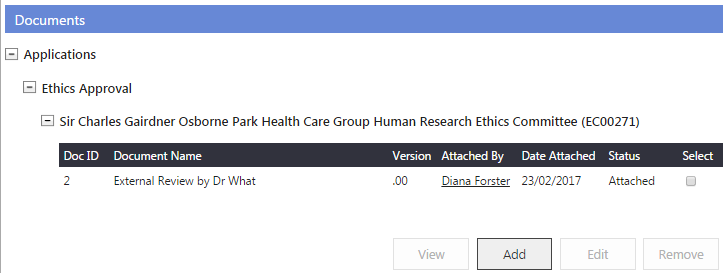
Other references
User Guide - Ethics Executive Officer